Hosting multiple servers to share the traffic load for the same service is common. It can avoid excessive load on a single server by distributing the load, optimizing resource usage, and preventing a single server failure. Vigor3912/3910 support the Server Load Balance function. With Server Load Balance, when massive connections enter the router, the router will distribute the inbound NAT sessions among the servers with the configured load balance weight.
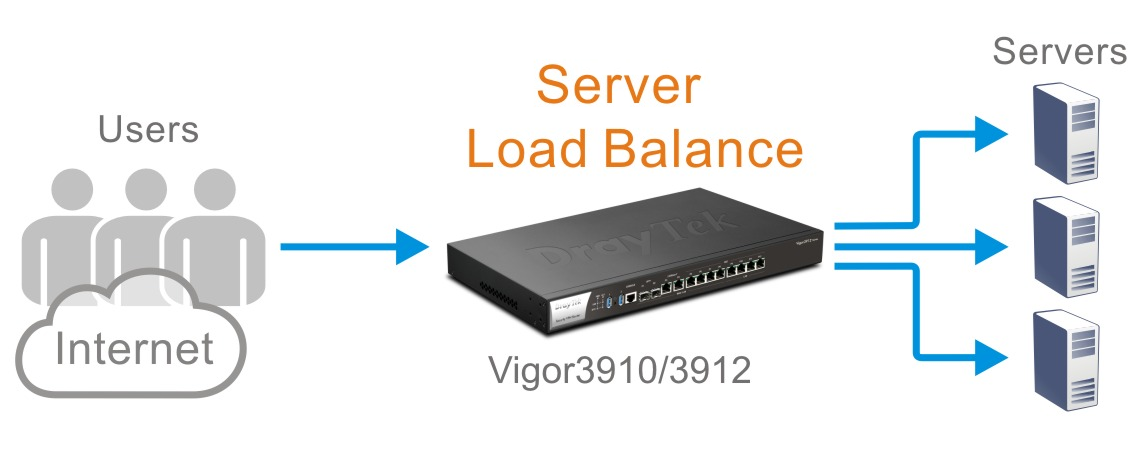
Vigor3912/3910 Setup
Go to NAT >> Server Load Balance. Click an index to configure the settings.

Scheduler
We offer two options for scheduler configuration to meet different needs of server type.
With the configuration above, when there are 30 Internet clients connecting to port 80 on WAN5, the router will redirect 10 of them to Server A (10.10.1.1), 10 of them to Server B (10.10.1.100), and 10 of them to Server C (10.10.1.200).
Vigor3900/2960 Setup
Go to NAT >> Server Load Balance. Click Add to create a new profile.
Scheduler
We offer two options for scheduler configuration to meet different needs of server type.
With the configuration below, when there are 10 Internet clients connecting to port 80 on WAN 1, the router will redirect 3 of them to Server A (192.168.239.2), 1 of them to Server B, and 6 of them to Server C.

With the configuration below, when there are 10 connection requests to port 80 on WAN 1, the router will redirect 3 of them to Server A (192.168.239.2), 1 of them to Server B and 6 of them to Server C.

Published On:2024-01-24
Was this helpful?
