In the article - How to set up Quality of Service (QoS), we learned how to classify traffic into different groups and prioritize each of them to prevent less important activities from using up too much bandwidth. Similarly, we can reserve bandwidth for VPN traffic to ensure that they have a higher priority than other packets.
How does it work?
This QoS configuration is based solely on the Local and Remote Addresses. The router will assign a higher priority to VPN traffic that is destined for the remote address. As such, it is not necessary to specify VPN protocols when setting up the QoS rule for VPN.
1. Go to Bandwidth Management >> Quality of Service, click Edit on a class rule.

2. Name this class, and click Add to add a new rule.
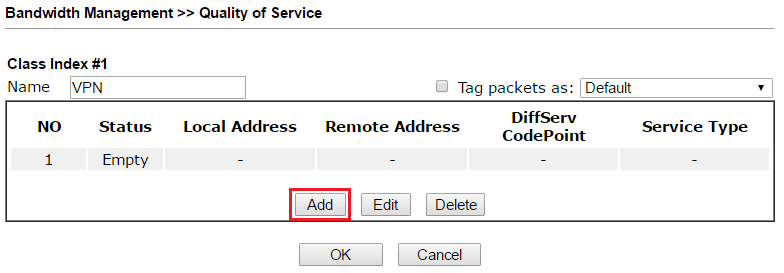
3. For LAN-to-LAN VPN, edit the rule as follows:
- Check ACT (or Enable)
- Click Edit for Local Address, and configure the address as the IP of the local network.
- Click Edit for Remote Address, and configure the address as the IP of the remote network.
- Leave Service Type as ANY.
- Click OK to save.
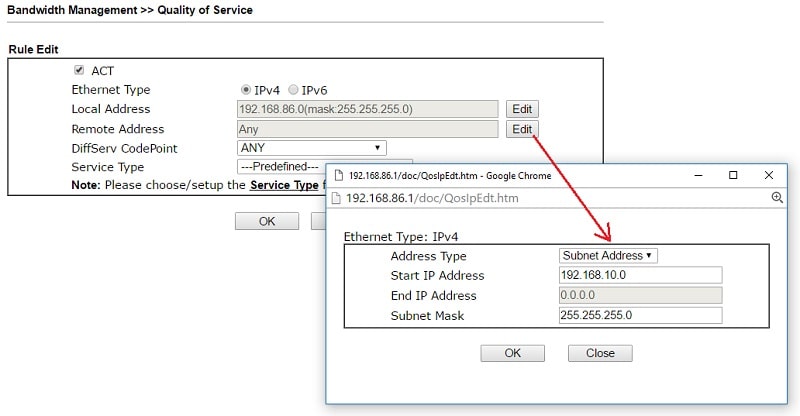
For Remote Dial-in VPN client (Host-to-LAN VPN), edit the rule as follows:
- Enable ACT. (or Enable)
- Click Edit for Local Address, configure the local address as the LAN IP which VPN clients will obtain.
- Leave Remote Address and Service Type as Any.
- Click OK to save the profile.
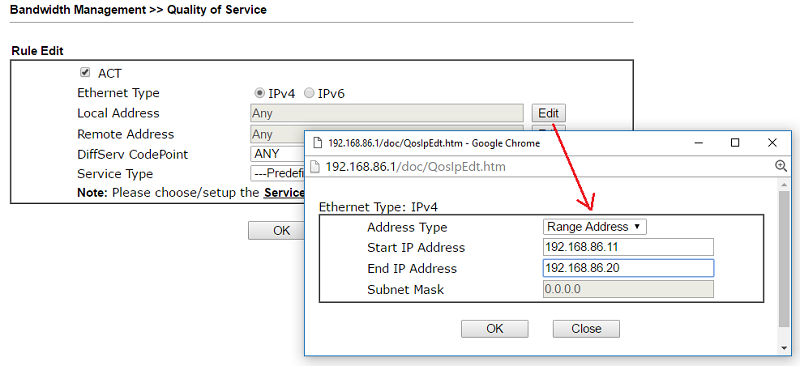
5. Go back to the QoS General Setup, configure the WAN interface where VPN is on as follows: (For older versions, click Setup on the WAN interface to edit)
- Enable the QoS Control, and select which direction to which you would like QoS to apply.
- Enter the actual Inbound and Outbound bandwidth of the WAN interface. If you don't know the actual bandwidth, you may use online speed test page such as http://www.speedtest.net. For DSL WAN, please refer to Setting up DSL WAN Bandwidth for QoS
- Enter a ratio of bandwidth that you would like to reserve for VPN connection.
- Click OK to save.
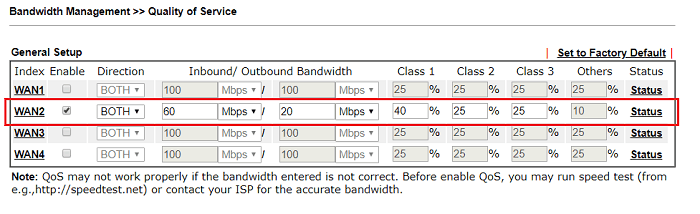
6. You may go back to the QoS main page, click Status on the WAN interface to check if the VPN traffic is classified correctly.

Published On:2020-12-01
Was this helpful?
