Vigor routers such as Vigor2927(v4.2.2), Vigor2865(v4.2.2), Vigor2765(v4.2.1.1) support dialing out OpenVPN tunnel to cloud servers. This article documents how to create an OpenVPN LAN-to-LAN tunnel from Vigor Router, and we take NordVPN as an example.
Vigor Router dial out settings
1. First, we need to download the OpenVPN config file from the cloud VPN server(NordVPN). You can click here Please download the config file you want to set up, here we take an Australia server as an example.
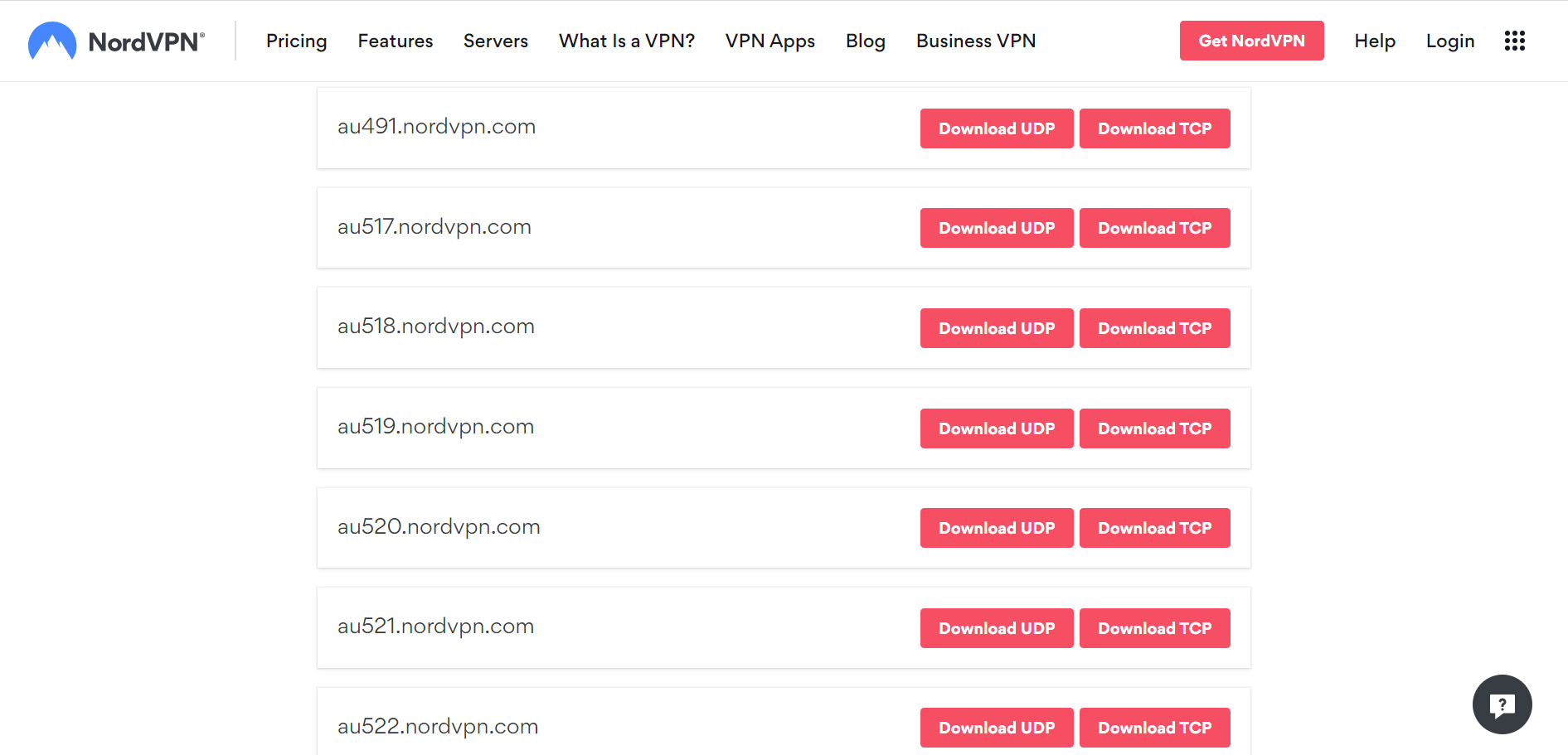
2. Please go to VPN and Remote Access >> LAN to LAN, and click an index to create a new profile.
-
Select Dail Out as Call Direction
-
Enter the NordVPN service credentials.
-
Click Chooes File at "Import OpenVPN config file", and select the config file we download at the previous step, then click Import.
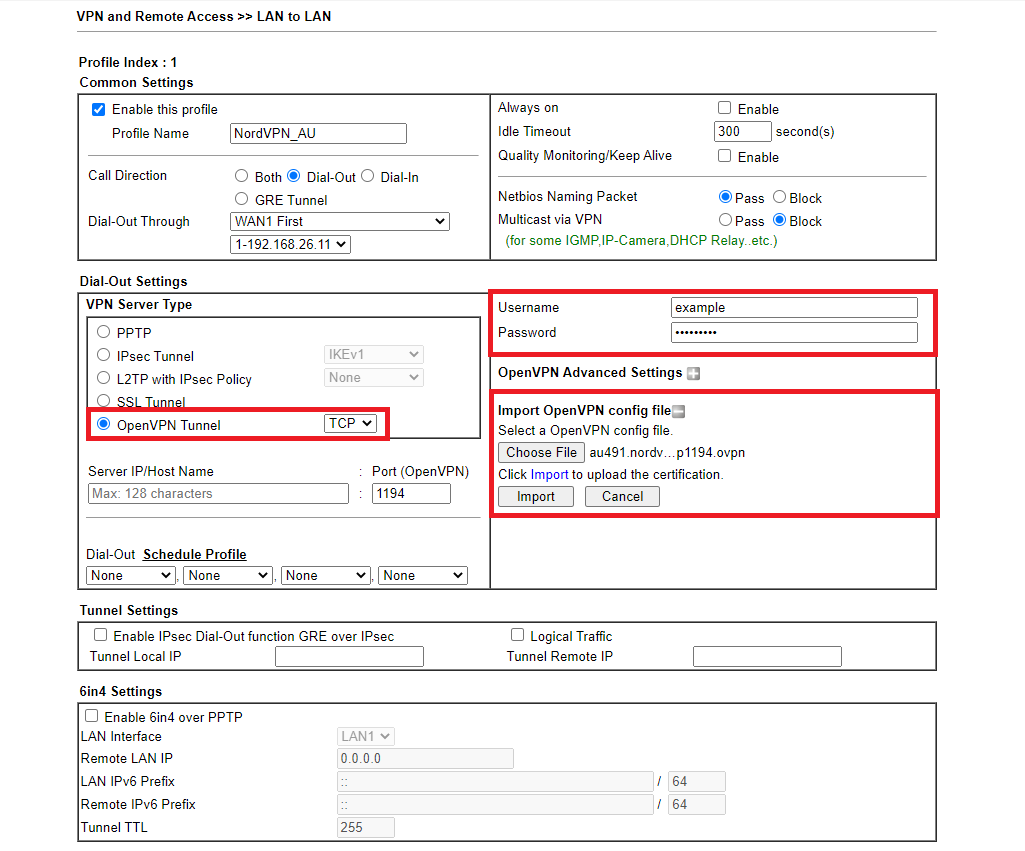
3. We will see a successful message after OpenVPN config is imported.
 We can click "CA Certificate" to ensure the certification is done.
We can click "CA Certificate" to ensure the certification is done.

4. Back to the VPN profile, we can see the Server IP is already automatically filled in.

Configure the TCP/IP Network Settings
- Enter Remote Network IP as "0.0.0.0"
- Select Remote Network Mask to "0.0.0.0/00"
- Change Routing to NAT for this VPN connection
- (optional) Enable Change Default Route to this VPN tunnel option if you want all traffic goes through NordVPN.

5. After finishing above settings, we can check the VPN status via VPN and Remote Access >> Connection Management page.

6. (optional) We can create Policy Route via Routing >> Load-Balance/Route Policy to send specific traffic to the NordVPN tunnel. To verify the policy, we can use the command “tracert” to check if the defined traffic is going through the VPN tunnel correctly.

Published On:2020-12-29
Was this helpful?
