DrayDDNS is a free DDNS service we provided for Vigor Router users. The trial period is for one year. After the trial license is expired, you will need to apply for the new license key for extending the service usage. This article demonstrates how to get and activate a new license key for the router's DrayDDNS service.
1. Login Vigor Router’s Web User Interface and click Product Registration. You will be directed to myVigor portal login page. Entering your myVigor account credentials to login myVigor.
(If you don’t have a myVigor account yet, please register one first.)
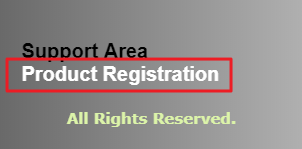
2. After logging in, it will lead you to VigorRouter Service Status page. Go to the DrayDDNS tab and click Renew License. (Only when it's less than 30 days before the expiration date, the Renew License button is available)
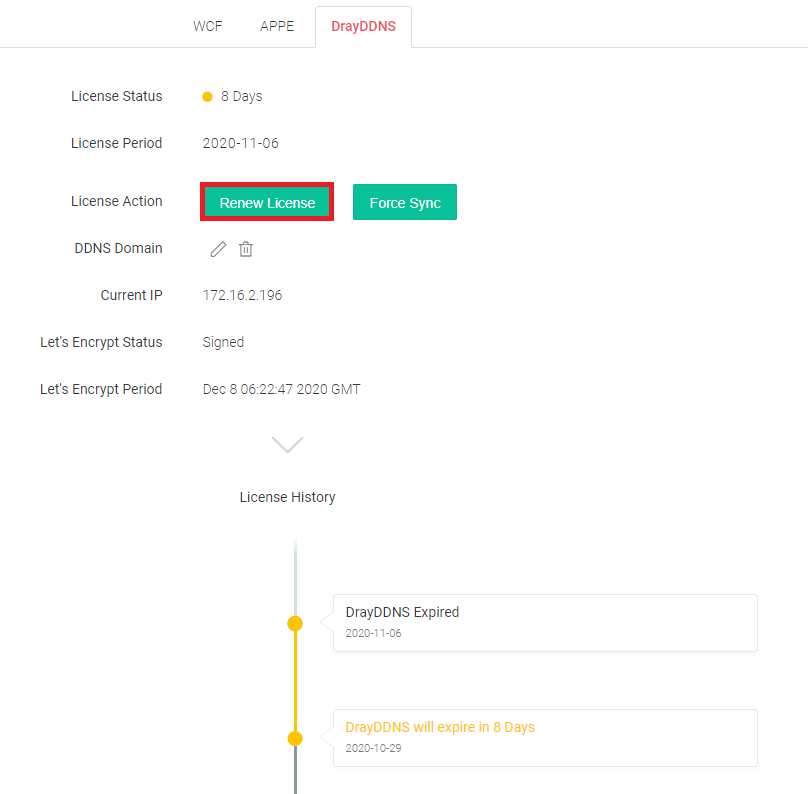
Note: If you can not click renew after logging in, it may cause by:
- You did not login myVigor from the Vigor Router’s Web User Interface.
- The Vigor Router is not bound to your myVigor account.
If the problem could not be solved, please provide the serial number of the router and your myVigor account to us by emailing to [email protected]
3. After clicking Renew License, MyVigor will pop out the License Agreement. Please read and click Accept.
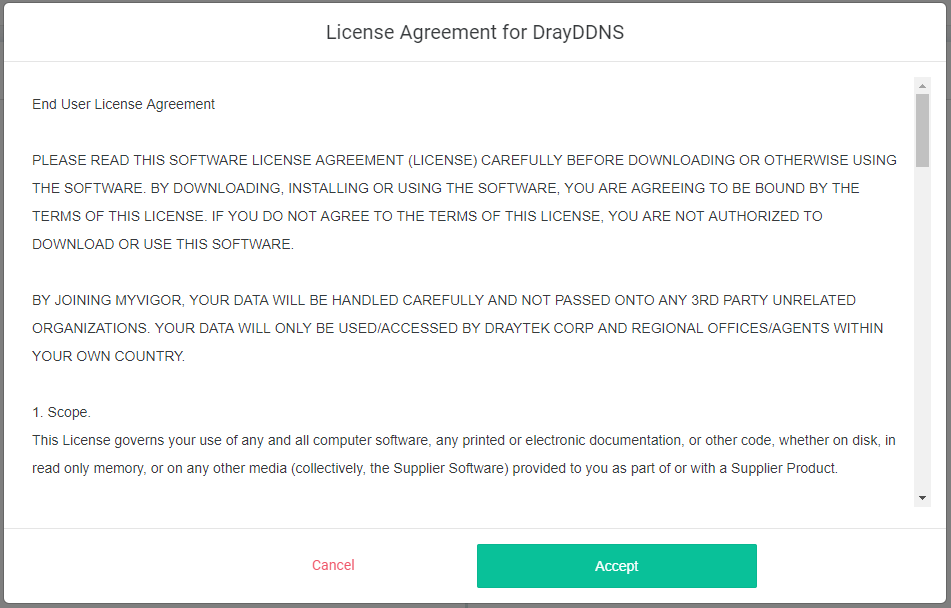
4. Select Activate Date and click Next

5. Please confirm the license information and click Activate.

6. Once the website shows the information, it means the license has been successfully renewed.

7. After the renew is done. You can check the license history again. As we can see, the expiration date is updated to one year later.

DrayDDNS is a free DDNS service we provided for Vigor Router users. The trial period is for one year. After the trial license is expired, you will need to apply for the new license key for extending the service usage. This article demonstrates how to get and activate a new license key for the router's DrayDDNS service.
1. Login Vigor Router’s Web User Interface and click Product Registration. You will be directed to myVigor portal login page. Entering your myVigor account credentials to login myVigor.
(If you don’t have a myVigor account yet, please register one first.)
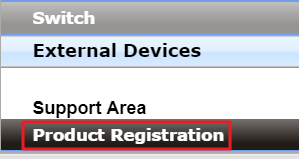
2. After logging in, you will see the license information of your Vigor Router. Click Get New License Key for DT-DDNS service.
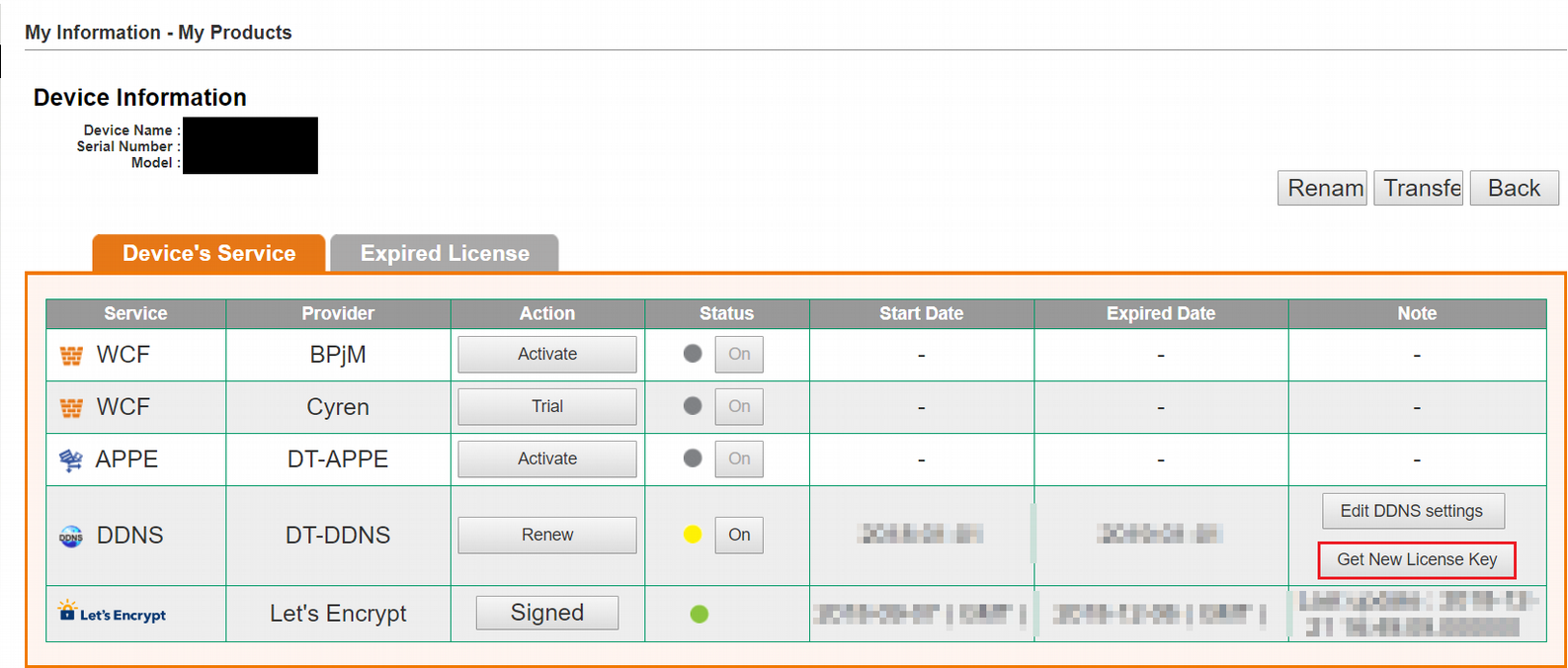
Note: If you don’t see the Device information after logging in, it may cause by:
- You did not login myVigor from the Vigor Router’s Web User Interface.
- The Vigor Router is not bound to your myVigor account.
If the problem could not be solved, please provide the serial number of the router and your myVigor account to us by emailing to [email protected]
3. The new license key will be sent to your email address – it is the myVigor account registration email.
4. When you receive the license key, please go back to MyVigor's homepage, and click Renew. (Note, it is required to login myVigor from the Vigor router’s management page)
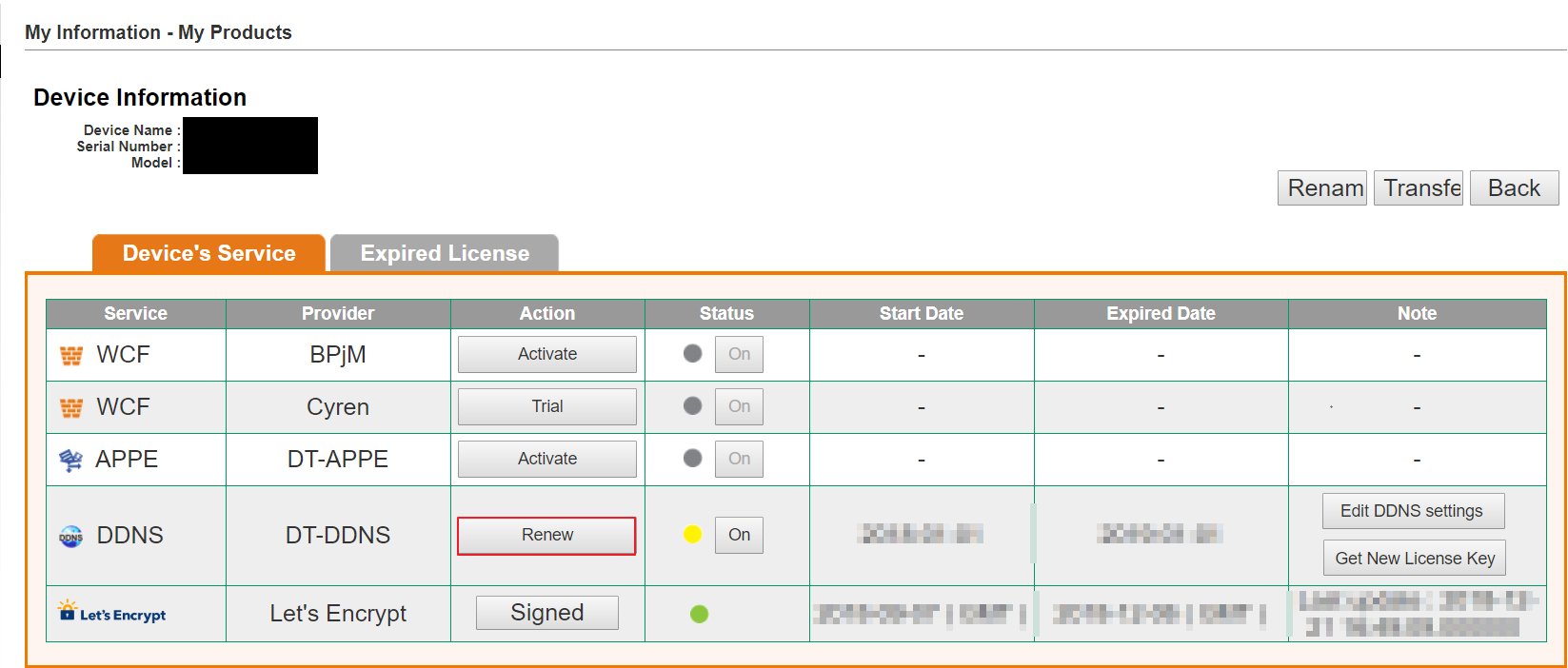
5. Copy and paste the key to license number, then click Add License.
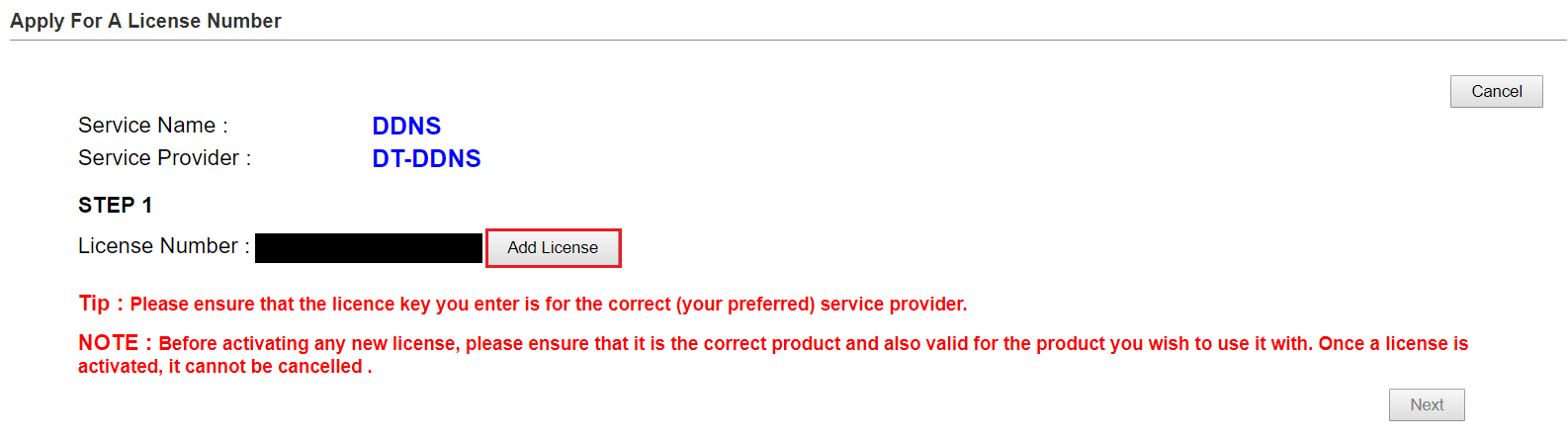
6. Confirm the license key is for the correct service provider, then click Next.
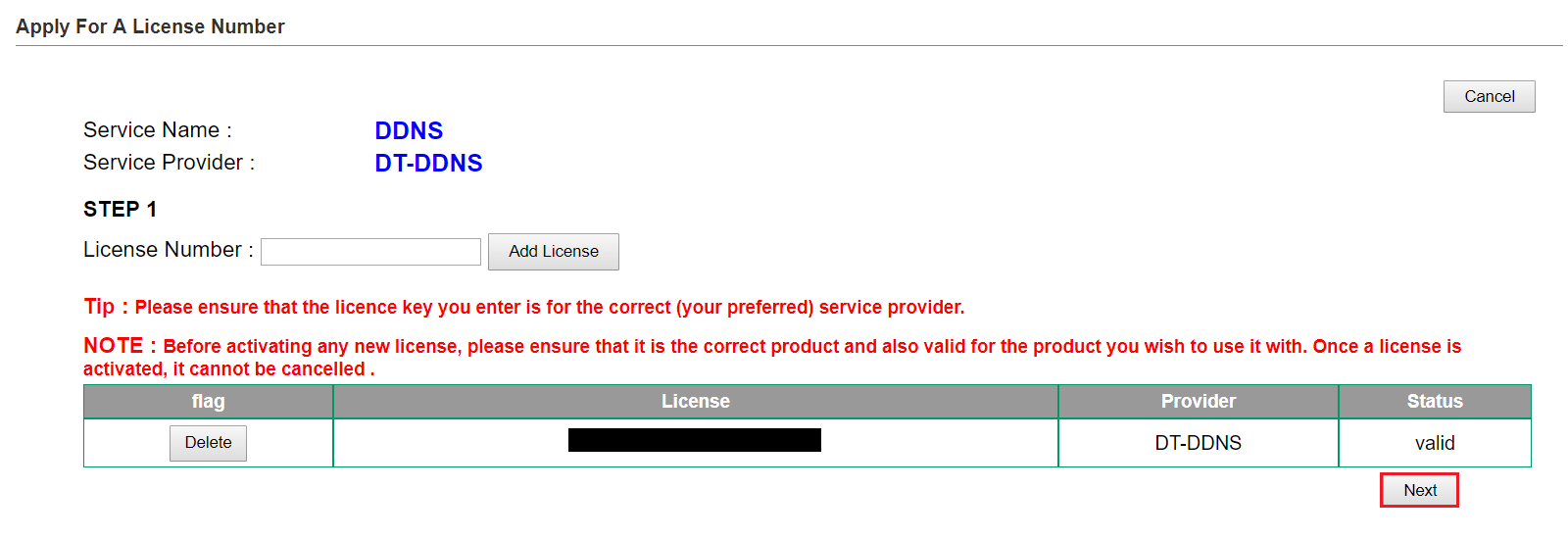
7. Confirm the regulations of the service and click Next.

8. Select the Activation Date of the new license key, and click Next.

9. Click Confirm.
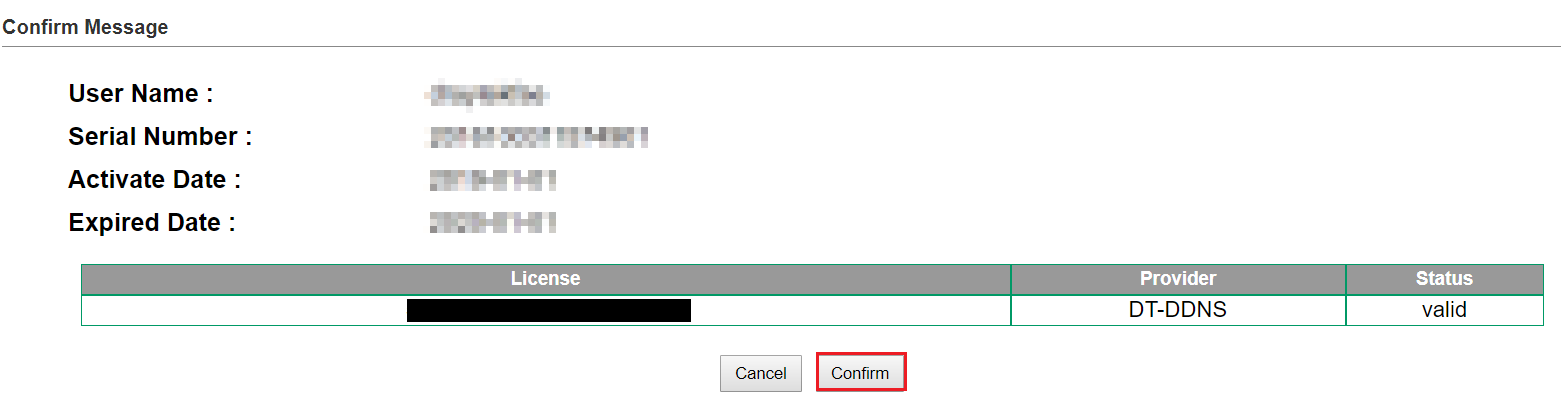
10. MyVigor will pop-up a window to confirm if you want to activate the new license right now. Click OK.
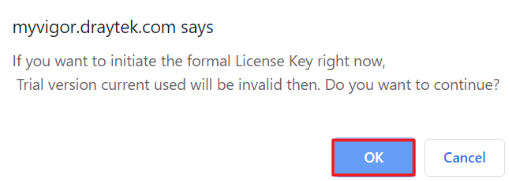
11. Wait for a few seconds. When we see the screen below, it means the new license has been activated successfully.
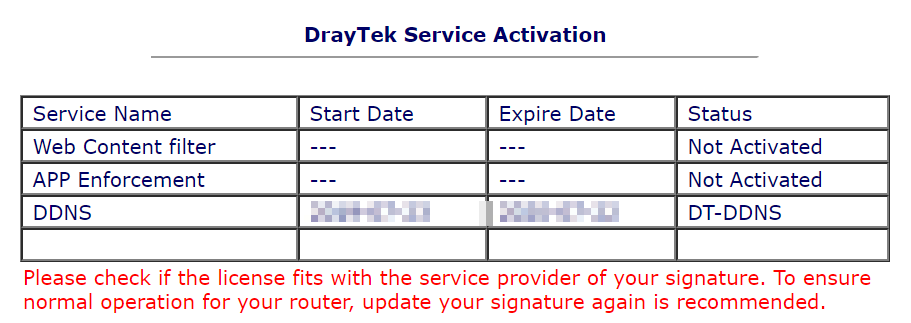
12. Wait for some more minutes, we will see the DDNS Status changing to Activated on the router.
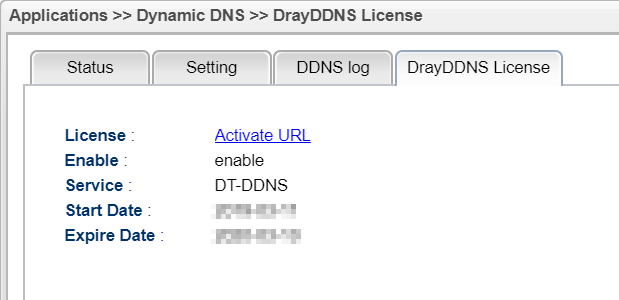
Published On: 2019-07-16
Was this helpful?
