LAN IP Alias allows Vigor Router to own multiple LAN IP addresses in a single subnet. Each IP address can be a gateway mapping to a specific WAN interface. So LAN clients can go through a different WAN interface simply by changing their gateway IP on the PC.
This is useful when you have more than one ISP, and some websites/services have better performance when accessed via ISP1, while some others are better via ISP2. When connection quality depends not only on the ISP but also on which server/websites the LAN client is connecting, the LAN IP alias allows the LAN client to choose their desired Internet gateway based on the user experience.

To set up the LAN IP Alias on Vigor Router: 1. Go to LAN >> General Setup page, click Details Page for the LAN profile.
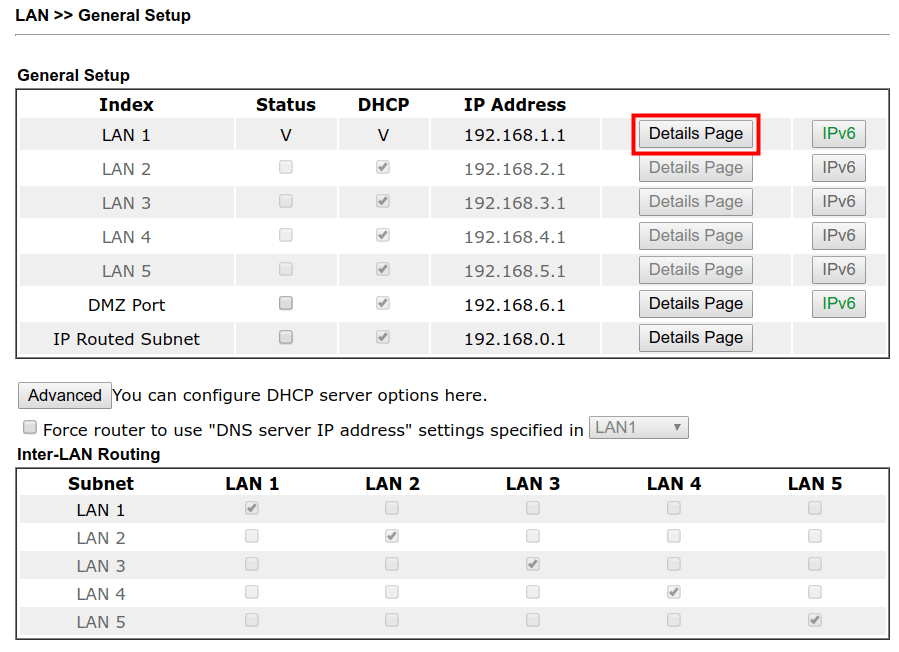
2. Click on LAN IP Alias button.

3. Configure LAN IP Alias settings on the pop-up window:
- Enable an index
- Give a un-used IP which is in the same IP range as the LAN profile.
- Choose an Output Interface.
- Click OK to save the settings.

4. Vigor Router now has two LAN IP addresses in the LAN subnet, and the LAN clients can easily choose which WAN interfaces they would like to go through by changing the gateway setting on their computers.
To configure LAN IP Alias on Vigor3900, Vigor2960 and Vigor300B, there MUST be a switch supports Port-based VLAN or Private VLANs mode between the router and LAN clients.
We can create two LAN profiles in the same subnet, set the router to untag different VLAN ID on different LAN ports, and create the route policies to forward the traffic to different WAN interfaces based on to which gateway IP does the LAN client send. Then, configure the port-based VLAN on the external switch so that the LAN clients can choose and connect to the desired gateway.

1. Go to LAN >> General Setup >> General Setup, click Add to create a LAN profile.

2. Edit the profile as follows:
- Give a Profile name
- Check Enable
- Give the profile a VLAN ID
- Disable Default MAC Address, and enter a MAC address which is different from any other MAC addresses that router owns
- Set an IP Address which is different from but in the same subnet as LAN1
- Disable the DHCP Server
- Click Apply to save the settings

3. Go to LAN >> Switch >> 802.1Q VLAN, select the default VLAN ID 10 then click Edit to change the settings.
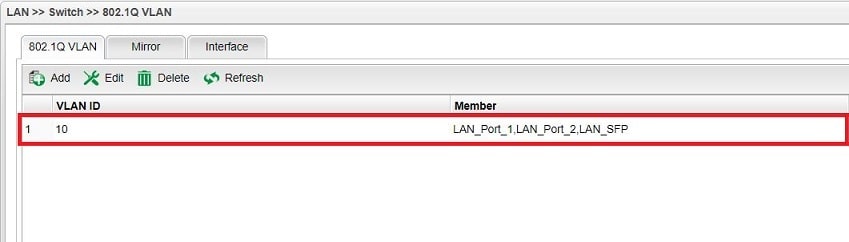
4. Remove "LAN_Port_2" from Member and Untag member, then click Apply.

5. Click Add on the 802.1Q VLAN page to create a new rule.

6. Fill in the VLAN ID as the same as which we use in step 2, and select "LAN_Port_2" for Member and Untag member, click Apply to save the settings.

7. Go to Routing >> Policy Route, create rules for LAN1 and LAN2 respectively.

8. Set the Policy Rule to make the router forward the traffic to different WAN interfaces,
- Give a Profile name
- Enable the rule
- Select "Top" for Priority
- Select "Interface" for Source Type, and choose "lan1" for Interface
- Choose "wan1" for Load Balance Rule.
- Click Apply to save.

9. Create another Policy Rule for lan2 to wan2, remember to set the Interface to "lan2" and the Load Balance Rule to "wan2".
10. Set your switch like the following topology:
- Set the switch subnet as the LAN subnet of the router
- Create 2 Port-Based VLAN/Private VLAN profiles, one contains port 1 and port 3, and the other one contains port 1 and port 5
- Connect to port 1 to the LAN clients, port 3 and port 5 to the router.

Now, the router owns two LAN IP addresses in the LAN subnet, and LAN client can choose which WAN interfaces they would like to go through by simply changing the gateway setting on their computers.
Published On: 2018-01-30
Was this helpful?
